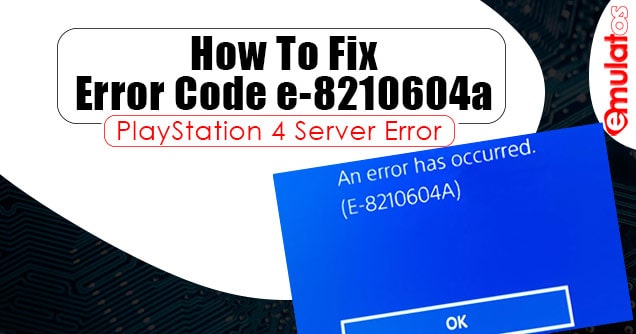While connecting the Playstation 4 to the server a pop-up error message is displayed on the screen “An error has occurred(e-8210604a)” followed by the “OK” button.
Does this scenario seem familiar to you? If yes, then let’s find out a permanent solution to the e-8210604a error on PlayStation 4. Why does the error occur? And how to prevent the error from popping up again?
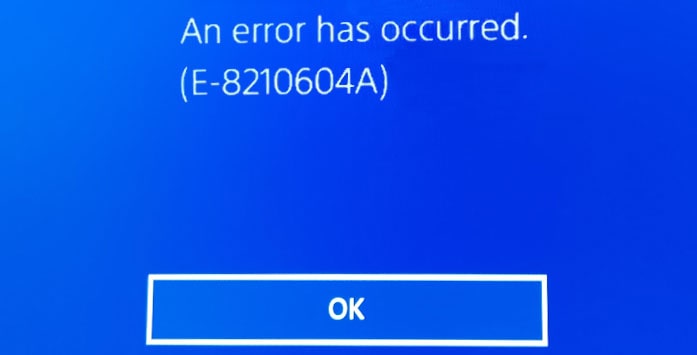
Error Code e-8210604a playstation 4
Table of Contents
What is PlayStation Error Code E-8210604A?
The Error Code E-8210604A came out on the surface for the PlayStation 4 players while trying to renew or upgrade the subscription. The error code appears every time a user attempts to buy or purchase something from the PlayStation store.
As it turns out, Sony hasn’t provided any solution for the error. But still, there are some methods you can apply to fix the E-8210604A error on PS4.
How to Fix PlayStation error E-8210604A?
There is not a certain explanation for the error E-8210604A. This might be caused by internet connectivity error, invalid DNS, or a simple software glitch that is yet to be confirmed by Sony officials.
Here are some possible solutions to fix the E-8210604A reported by users on different forums and posts on the internet.
1. Restart The PlayStation 4/5
This is the first and almost method you should try to fix the E-8210604A error on PlayStation. A restart helps your PS to reset resources and delete the temporary cache files that might be causing a glitch while trying to log in to the server.
Restart the PlayStation and see if you are able to establish the connection with the server.
2. Check the Network Connectivity
PS4 error code E-8210604A can also occur if there is some network error or internet connection errors. An incorrect IP configuration, Invalid DNS, or a firewall can keep your PlayStation from establishing the connection with the server.
Check your LAN or Wifi for active internet connectivity. Make sure to check the connectivity by connecting other devices same network your PS 4 is connected to.
3. Modify the DNS Settings
DNS settings play a vital role to establish the connectivity to the Plasttion server. Corrupt or incorrect DNS settings can also cause the PlayStation 4 to show the E-8210604A error.
- You can easily check the DNS settings by navigating to Control Panel>Network and internet>Network Connection.
- Here right-click on the connection and select the IP4 settings.
- Go to DNS settings and enter 8.4.4.8 as primary DNS and 8.8.8.8 as secondary DNS.

Modify DNS to fix ps4 error code e-8210604a
4. Sign Out and Sign-in back to PlayStation Network
Before you head to other advanced solutions to the error. It is suggested to sign out of the PSN and Sign-in back. Several users have reported that signing out and signing out immediately from the PS network on Playstation 4 has helped them to solve the E-8210604A error code pop-up.
- Go to Settings From the PS4 Dashboard.
- Scroll down through the list of options and access the Users and Accounts menu.
- select Other from the list of available options.
- Select PlayStation Network and select Sign Out.
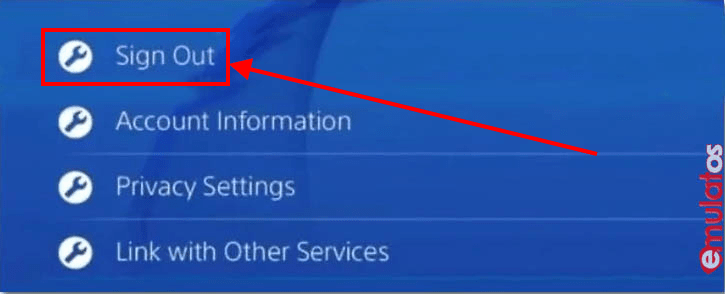
This setting works on Playsation 4. If you are on the PlayStation 5 you can easily access the options by click on the gear icon from the PS 5 dashboard
5. Change Your Email Account
Changing the Email address connected to Play Station has also helped few users to resolve the E-8210604A error. Follow the steps below;
Change your Email account on PS4
- Go to Account on the device.
- Switch to the Security section (at the left side of the Navigation menu).
- Enter the current Sign-In ID (Email Address).
- Enter the new email.
Change Email account on a computer
- Go to Menu > Settings.
- Switch to Account Management and then go to Account Data.
- Select Sign-In ID/Email.
- Enter new email.
Make sure you have the access to the email address as you may need to verify the registration by opening the email.
Also. don’t forget to restart the PlayStation before attempting to establish a connection with the Playstariton server and perform any transaction.
6. Buy the subscription through a different retailer
If you encounter this error when trying to renew or obtain a PSN membership directly from a PS4 or PS5 console, you can most likely avoid using Sony’s infrastructure by purchasing a PS+ subscription using an alternative online retailer.
This may cost you some extra pennies than a regular PlayStation store as the merchant may charge you for the transaction. Still, it is worth resolving the error.
7. Make the Purchase through Paypal
Do you use your Credit Card to make purchases on PlayStation Store? If yes then try using some alternate method to renew the subscription on PlayStation to resolve the error.
You can go to Paypal and add a credit card there. After that, you need to add Paypal to your PS5 account.
This will help you to do the transaction without any error on Playstation 4/5
8. Delete and Re-add payment method
Have you tried deleting the regularly saved card details from the PS store?
Users have reported that removing the old payment method and credit card details from the default payment method can also resolve the E-8210604A on PlayStation. To delete the payment methods;
- Go to Settings on the PS dashboard.
- select Account Management
- Scroll down and click on Wallet
- Click on Payment Methods to change or remove the details.
9. Add Funds and Make the Purchase Through Wallet
Go Settings > PlayStation Network/Account Management > Account Information > Wallet > Add Funds
Use your credit card to add the required funds to your wallet. Now, try making payments using a wallet balance instead of a traditional card or PayPal method.
10. Contact Sony Support Page
Now, this is the final method to get the issue resolved. If the above-mentioned methods don’t seem to work for you and you are still getting the same e-8210604a on PS 4 while trying to connect to the server.
The only fix you can apply is to contact the PlayStation Support page here and raise a ticket.
Reasons for E-8210604A Error
As we mentioned earlier that Sony has not officially rolled out any fix or update to fix the error on PS4. Still, users on several forums and blogs have mentioned the basic reasons for the E-8210604A error on PlayStation 4 which are as follows;
- Slow Internet: Users have reported that the slow internet connection may be the reason for the E-8210604A error while making the transaction on the PlayStation Store on PS4 and PS5. They were able to solve the error by moving to a high-speed internet connection.
- Invalid DNS Settings: A invalid DNS configuration may also lead to the E-8210604A. This keeps the PlayStation establishing the connection with the server.
- Incorrect Login Credentials: The glitch has also shown the error while the user attempts to sign in with some alternative email ID or password. Surprisingly,. the error is reported to occur even if the user uses the same registered Email-ID to log in to the PlayStation store.
PS4 Error Code e-8210604a-FAQ
What is PS4 Error Code e-8210604a?
PS4 Error Code e-8210604a is basically a payment gateway error on PlayStation 4 and PlayStation 5. Users have reported the occurrence of the error while attempting to purchase a service or renew the subscription on the PlayStation.
How do I fix the PS4 error code E-8210604a?
There is not any official solution to fix the error code E-8210604a on PS. You can follow the steps here to fix the error.
Why does my PS4 keep saying error has occured?
You can simply fix this issue by logging in to your account on a different PS4 console and log out again.
Final Words:
The Error Code e-8210604a on PS 4 usually occurs while making a purchase to renewing the subscription on Playstation 4 and 5. This usually happens when your PS is not either able to establish a connection with the PlayStation server or cannot verify the payment. Sony has however, not released any official statement regarding the error. But, users have reported facing the error most often.
Here is the series of methods you can use to fix the error on your PlayStation 4/5 and login into the server successfully.