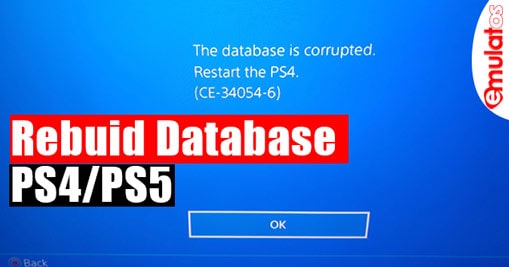Do you love to play games on Playstation? But, do you know that you should often rebuild the database on PS4 and PS5 for a lag-free gaming experience. Re-building the database on your Playstation not only makes the gaming experience faster but also helps you to avoid the data transfer error on PS4.
Thankfully it is quite easy to perform a database rebuilding on Playstation using simple steps. If you are also facing a data transfer error then stick to the article and we shall discuss detailed methods to rebuild the database on Playstion and avoid data transfer errors.
Also, we shall discuss a bit about the advantages of clearing the cache and rebuilding the database on PS4 and PS5.
Table of Contents
How to make your PS4 faster with a database rebuild
Follow the steps below to remove corrupted data and reorganize PS4 files, and improve the system’s performance.
- Power off PS4 and do not use rest mode.
- Press and hold the power button down until you hear two quick beeps. This ensures that the PS4 has entered Safe Mode.
- Connect a DualShock 4 controller to the USB-A slot in the front of the PS4.
- Scroll down in the menu until you reach option 5, Rebuild Database.
- Press the X button to start the rebuild.
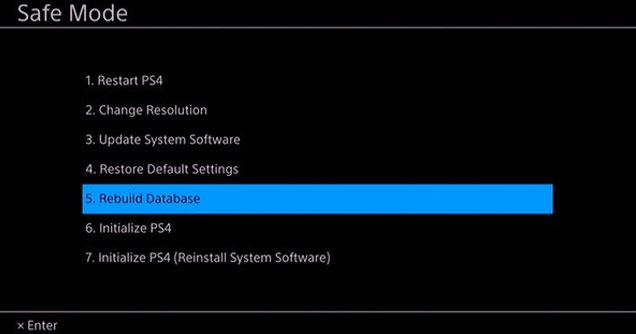
The rebuilding process may take a while depending on the database size of the console and how often you have been using the PS4 to install and reinstall the games.
Rebuilding the database actually analyses the files stored on the console and re-organizes them in the proper way to boost the performance and solve the data transfer error or “corrupted disc” error.
Database rebuilding is something you should often attempt at least once a month to make sure you don’t lose any data and settings and get a lag-free gaming experience.
How to Fix PS5 Data Transfer Error
You might have come across the database is corrupt error on PS4 followed by some code (CE-34054-6).
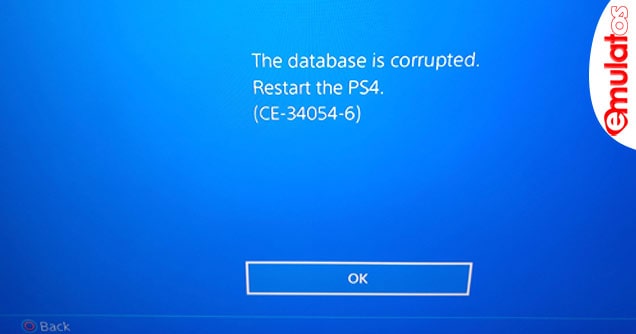
Rebuilding the database is however the best method to solve the data transfer error on your PS5. But, you can also use the methods explained here if you are still facing the same error on PlayStation.
Update Playstation System
Make sure the PS5 is running on the latest firmware. An outdated version may not be able to interact with the data properly and might return a data transfer error. Here is how you update your PS5
- Go to the Settings.
- Now navigate to System -> System Software -> System Software Update and Settings -> Update System Software.
Check for the error once the update is finalized. Also, make sure to restart the console after the successful update.
Run PS4 & PS5 in Safe mode
- Press and hold the power button for 3 seconds and wait for the indicator to blink for few seconds before turning off.
- Release the power button once the console is turned off.
- Again Press and hold the power button.
- Release the power button after you hear a beep( 2nd beep after 7 seconds)
- Connect the USB controller to Playstation and press the PS button on the controller.
This will boot your PlayStation in safe mode. Now try to transfer the data again to the console and see if the problem is solved.
Reset The Console
An unusual settings tweaks or errors might also cause the data transfer error on PlayStations. In such you might need to reset the console in order to resolve the data transfer error. Here is how you reset the console.
- Go to the Settings Menu.
- Select System Software -> Reset Options -> Reset your Console.
- Click on the reset option.
- It will automatically start, reset within few minutes.
Now, try transferring the data to PS and see if the problem is resolved.
Conclusion:
A data transfer error on PS4 or PS5 can be caused by several reasons. A corrupt or stacked database on your console may be one of the reasons for data transfer errors. This article explains all the possible causes for data transfer error and resolve it. Also rebuilding the database on Playstation also provides you a lag-free gaming experience.